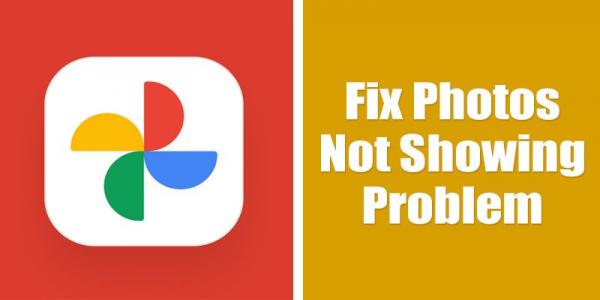Although Google has stopped its plan offering free & unlimited storage to Google Photos, this hasn’t convinced users to move into other photo storage services. As of now, there are hundreds of cloud storage options available for Android that allow users to store photos & videos for free, but users still prefer Google Photos for its ease of use & features.
Google Photos now comes built-in with most Android smartphones, but it’s not entirely free from bugs. While using the Google Photos app on Android, users often face problems like app crashing, photos not showing, etc.
Recently, a few users have reported about Google Photos now showing all photos & folders on Android problem. So, if you are also experiencing such issues on your Google Photos app, you are reading the right guide.
6 Methods to Fix Google Photos Not Showing All Photos on Android
This article will list down some of the best ways to fix Google Photos Not showing all photos and folders on Android. The methods will be very easy; follow them as we have mentioned below. Let’s check out.
1) Force Close Google Photos App
Existing bugs and glitch in the Google Photos app often leads to Photos not showing problem on Android. Hence, you need to force close the app and reopen it to fix the problem. To force close the Google Photos app, follow the steps we have shared below.
1. First of all, open the Settings app on your Android smartphone.
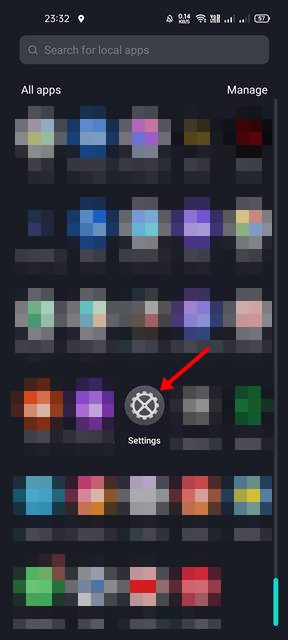
2. On the Settings app, head to the App list and find the Google Photos app.
3. On the Google Photos app, tap on the Force Stop button as shown below.
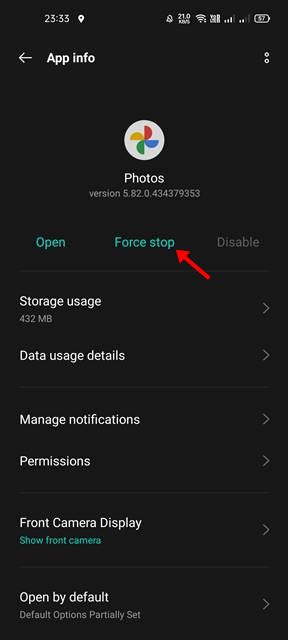
4. Once you stop the app, tap on the Google Photos app icon again to reopen it.
After the force stop, the photos should appear on the Google Photos app.
2) Turn on the Storage Permission for Google Photos
Well, if you have disabled the Storage permission for Google Photos, the photos won’t appear on the app. Hence, you need to enable the appropriate app permissions to fix images not showing in the Google Photos app.
1. First of all, open the Settings app on your Android smartphone.
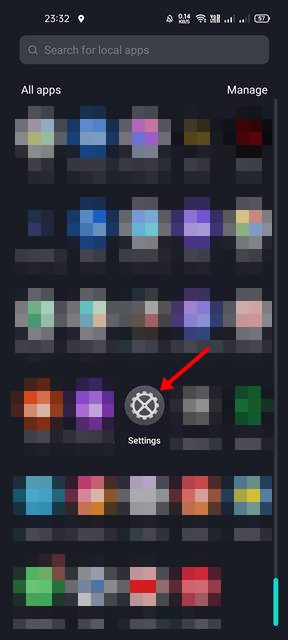
2. On the Settings app, head to the App list and find the Google Photos app.
3. On the Google Photos app, tap on the Permissions button below…Read more>>
Source:-techviral